Pop-up notifications, be gone!
How to Pause Notifications On Your Mac When You Need to Focus

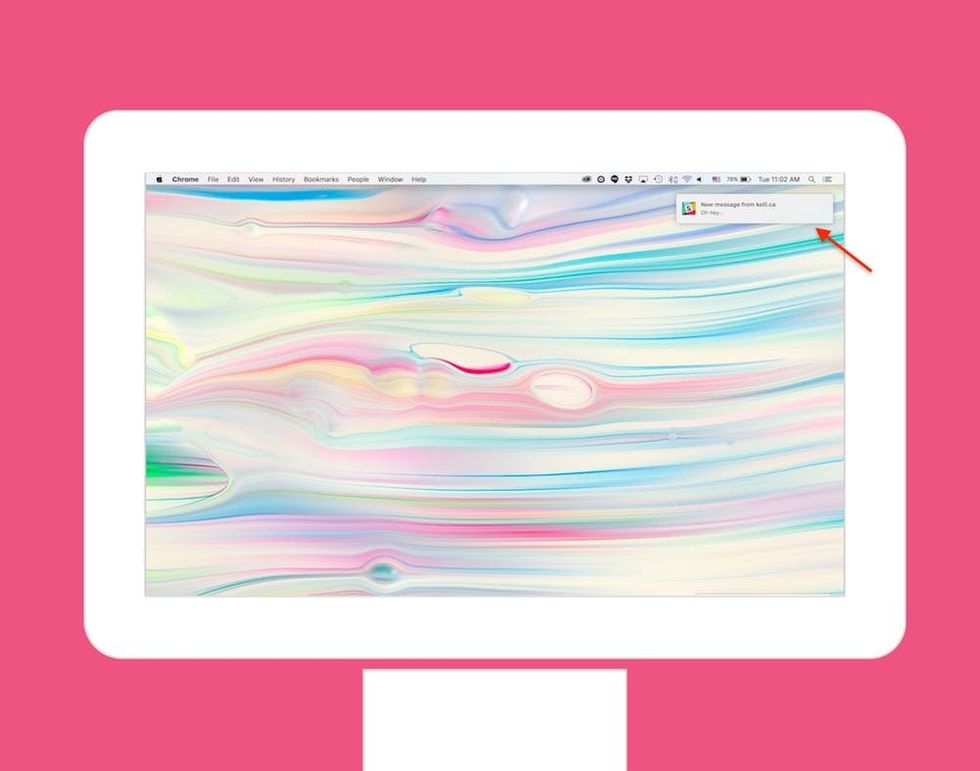
We’ve all been there: you’ve got a work deadline looming and yet you’re getting pings, pop-up notifications and banners left and right from co-workers, your BFF, your S.O. and maybe from your email and frankly, you’re feeling a bit frazzled. But you’re in lock: There’s a Chrome extension that can kill your Facebook News Feed and, thankfully, if you’re on a Mac, Apple has built in a nifty “Do Not Disturb” tool right into your OS for you to mute the notification noise temporarily as well (much like the iOS “Do Not Disturb” tool that stops phubbing and saves relationships). So without further ado, here’s the easiest tech how-to ever that will make your productivity shoot straight through the roof.
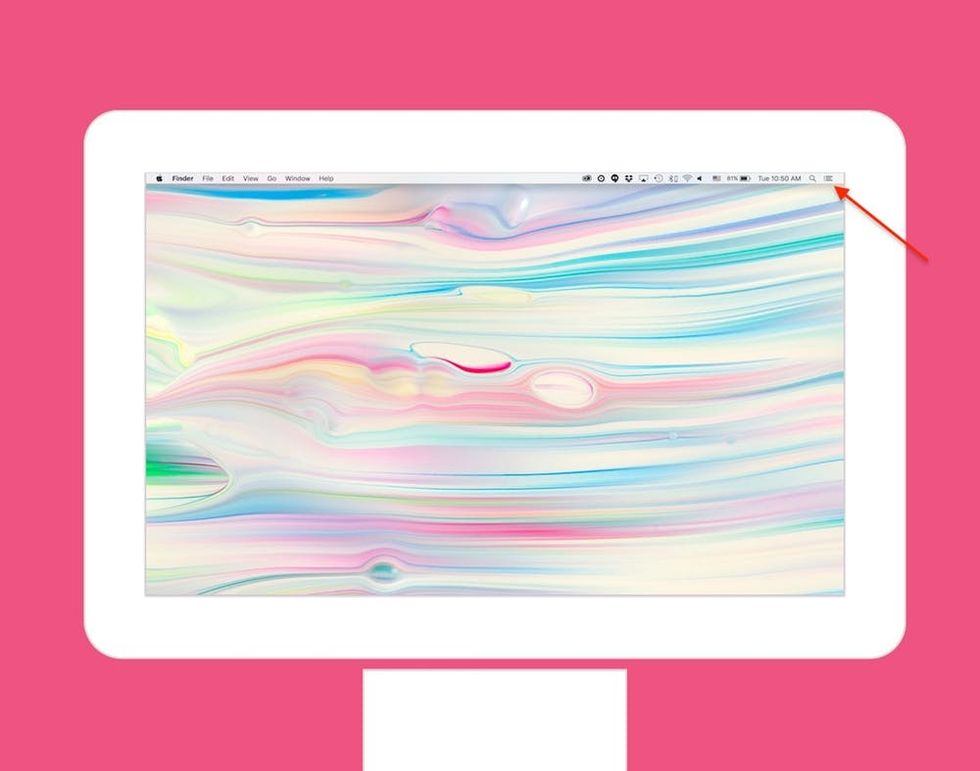
First, in the upper right hand corner of your desktop, you’ll see the “Notification” icon. Click on that.
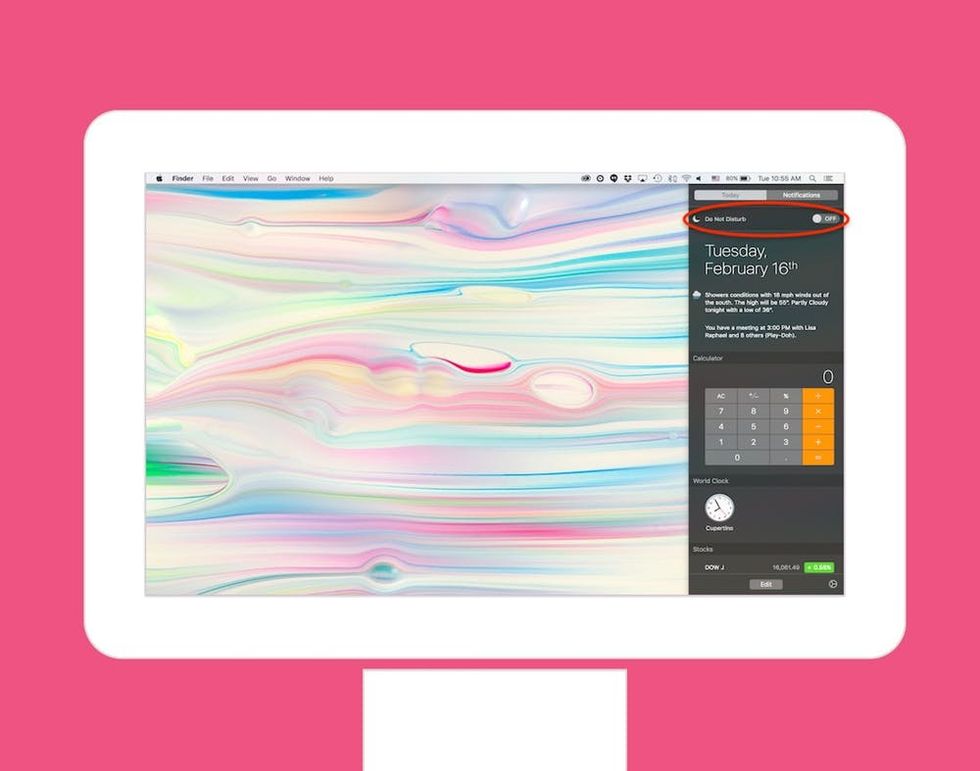
That will bring out your “Notifications Center”. Scroll up to the top or either “Today” or “Notifications” and you’ll see the “Do Not Disturb” toggle.
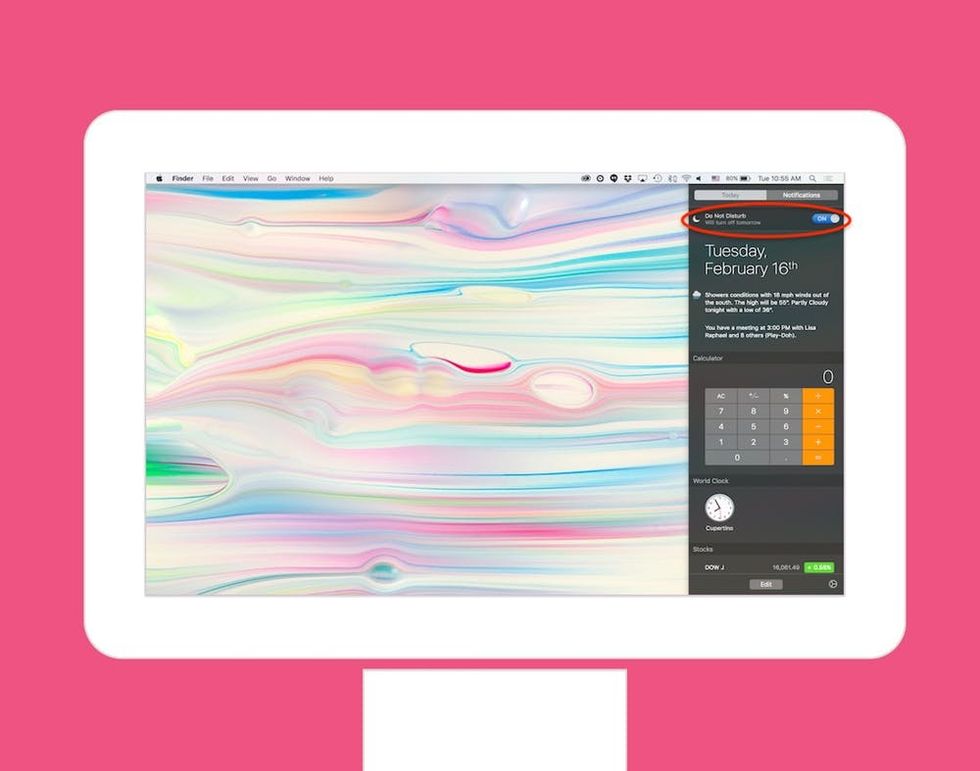
Simply toggle it on to stop all pop-ups from disturbing your workflow. You can turn it back off once you’re done with your project. But the best part is, in case you forget, your Mac will automatically turn off “Do Not Disturb” the next day, so you don’t miss anything important.

In case you want to adjust your settings for “Do Not Disturb,” simply go to System Preference > Notifications > Do Not Disturb and fiddle around with the times you want the feature to come on. And in case you Mac is linked to your phone, you can also adjust who you who you want to allow calls from + how you want them to reach you when you have the feature turned on.
So go forth and get work done.
Will you be using this easy tech trick? Tweet us @BritandCo!
(Featured photo via Getty)





















