Hello, inbox zero.
This Easy iPhone Trick Will FINALLY Make You the Master of Your Mailbox
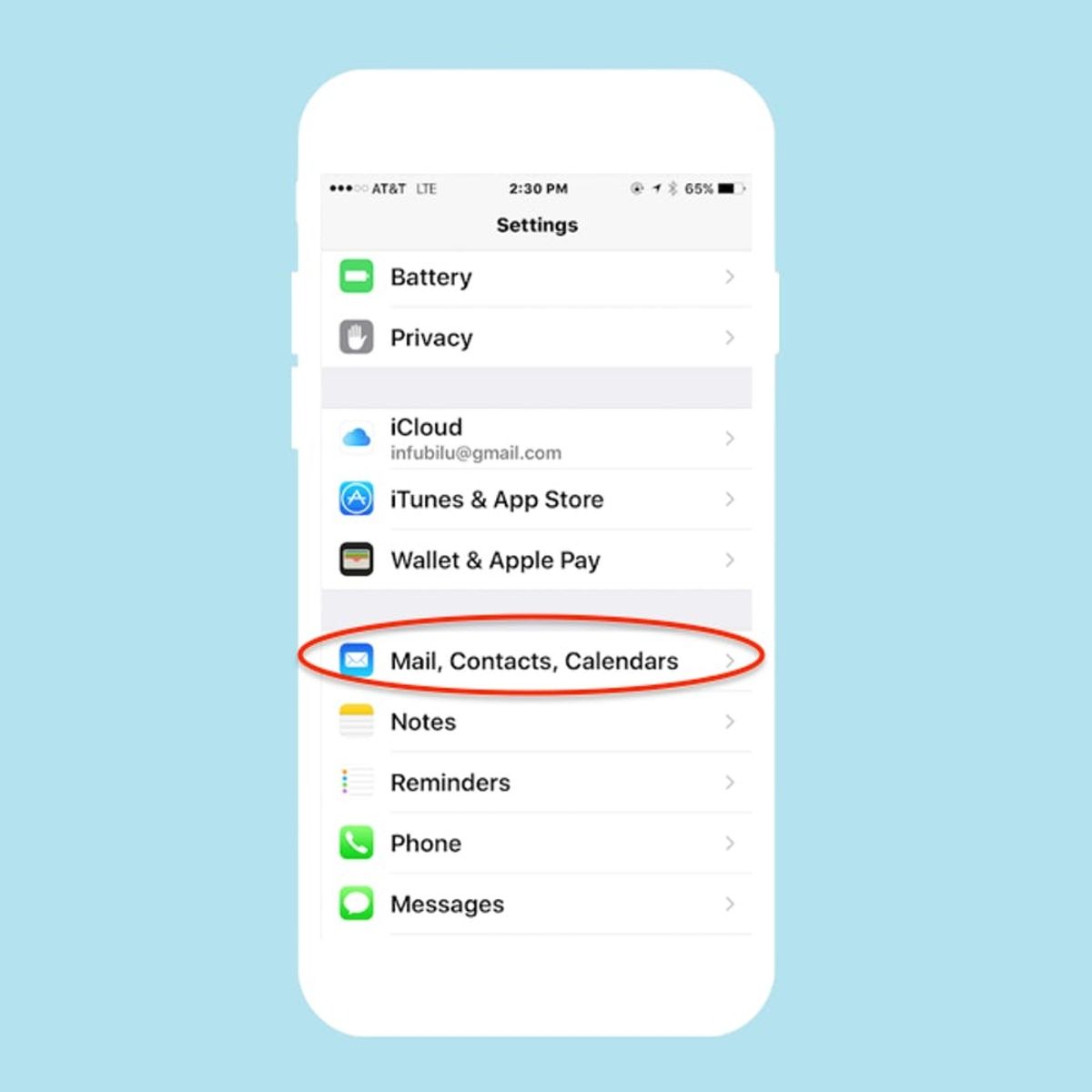
It’s Tech Tuesday, and here’s a little trick you can employ on your iPhone STAT to give you one less thing to worry about. Many of us need to maintain inbox zero in order to have peace of mind, but that’s pretty hard given we’re living in the age of junk mail and newsletters (some even argue against inbox zero, but if you’re not one of those people, read on). As great as having the occasional discount code delivered to your inbox might be, other times, you just want to banish spam once and for all. But when you swipe left to delete mail on your iPhone, you may be archiving it instead — meaning rather than getting sent to Trash, it’s just clogging up your Archive Folder. How frustrating! Here’s how you can get rid of that junk mail once and for all.
First, go to Settings > Mail, Contacts, Calendars. That will give you access to all your email accounts.
Next, select the Gmail account you want, which will take you to this page. Click on your “Account.”
On this page, you’re going to tap on “Advanced” to change your email settings.
Finally, you can select which mailbox you want to “Move Discarded Messages Into.” The default setting should be “Archive Mailbox,” but just tick “Deleted Mailbox” to change that.
Now, you can start clearing your way to inbox zero with ease.
Will you be trying out this iPhone trick? Do you have any tricks you’d like to share? Tweet us @BritandCo!





















